
Native Instruments Digital Products Step-By-Step Setup Guide
Comparte este artículo
Thank you for purchasing Native Instruments products from Exound Pro Audio.
To properly use Native Instruments digital products (such as Komplete Creative Suites), you need to register an account on the NI website before you can activate, download, and perform other operations.
If you want to run official NI products smoothly, we strongly recommend that you first "completely uninstall" any previously installed pirated content. You can refer to the following guides for related operations:
- Mac system complete uninstall guide: Click to Read
- Windows system complete uninstall guide: Click to Read
NI official knowledge base supports multiple languages, which you can manually select at the bottom of the page.

Downloading Essential Components
Native Access is a management component that "must be installed" before using NI hardware/software products on your computer. You can download the latest version of Native Access compatible with your operating system from the NI website:
- Native Instruments Download Centre: Click to View
It's worth noting that Native Access currently has different versions designed for Mac models using Intel and Apple Silicon chips. Please ensure the downloaded version matches your model.
For more information on this topic, please refer to the official webpage: Click to Read

Installing Essential Components
After downloading the Native Access installer, you can prepare to install this component. But before that, please confirm again that your computer meets the following installation requirements:
- Windows 10 or later (64-bit), macOS 12 Monterey or later
- Intel Core i5 or equivalent CPU, or Apple Silicon, 4 GB RAM (6 GB recommended), graphics hardware support for OpenGL 2.1 or higher, 60 GB free disk space (more storage required for complete installation)
- Supports ASIO, Core Audio, or WASAPI
- Runs in 64-bit VST, AU, or AAX hosts
- An internet connection is required to download, install, and activate the products in this collection. Once installed, all products can be used offline. Certain products may require additional free downloads.
After confirming, you can double-click the installer on your system to begin installing Native Access.
It's worth noting that if you have third-party antivirus/protection software installed on your system, given the possibility of such software incorrectly detecting and blocking NI software's normal installation process, we recommend temporarily turning it off before installation.
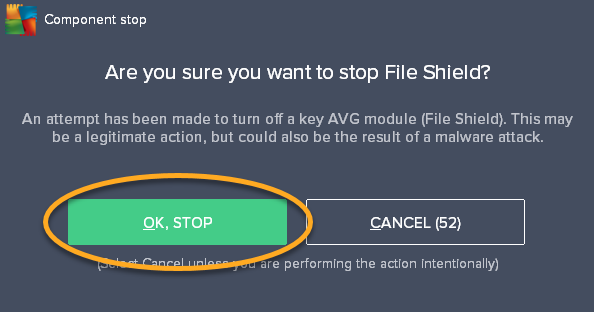
Registering and Logging into Components
After Native Access is installed, please run the component. When running for the first time, Native Access will pop up an interface as shown at 00:55 in the video below.
If you already have a Native ID, please log in directly; if you have never registered an account before, please follow the prompts to register within the component and safely store your account information.

Activating and Binding NI Products
After logging into Native Access and entering the main interface, you can begin activating the digital products you purchased and binding them to your Native ID.
In the lower left corner of the Native Access main interface, you will see the "Add Serial" button. Click it, and the product activation interface will appear.
Please enter the "product activation code" sent by Exound Pro Audio to your purchase email in the input box, and click "Enter". You can also follow the operation at 01:21 in the video below.
If the component pops up a "Success" prompt, it means your product has been successfully activated and bound to your Native ID. At this point, you can see all included products in the "Library" tab in the upper left corner of the component interface.

Using NI Digital Products
Please note that the installation, updates, and daily management of all Native Instruments products need to be done through the Native Access component. If you need to delete individual or all products, please follow the guides below:
- Mac system complete uninstall guide: Click to Read
- Windows system complete uninstall guide: Click to Read
Given that many of NI's virtual instruments are loaded based on REAKTOR or KONTAKT sound libraries, please ensure you have installed their compatible versions through Native Access.
At the same time, before using them through a DAW for the first time, you also need to run these two samplers in their Standalone Modes at least once, to allow them to perform system scanning and include the virtual instruments currently installed on your computer in the sound source directory.

For specific instructions on using the Native Access component, you can follow the video below to learn more. In addition, the following official documentation from Native Instruments is very useful, and you can use it to troubleshoot if you encounter problems during use:
- Using Native Access: Click to Read
- How to Change the Install Locations in Native Access: Click to Read
- Using the Repair / Relocate Function in Native Access: Click to Read
- My NI Software Does Not Appear in my DAW: Click to Read
- I cannot find a product update in Native Access: Click to Read
- Native Access Error Messages & Solutions: Click to Read
Komplete 15 Cross-Edition Upgrades
If a higher edition of Komplete 15 catches your eye, please keep in mind that you can always upgrade your Native Instruments collection with Komplete 15 Cross-Edition Upgrade Packs.
Special Offer💡: S-Series MK3 Controller owners can upgrade to Standard or Ultimate Edition with a specific half-price discount!
🔥 All Upgrade Packs Available Here: Click to Explore 🔥
Save significantly while expanding your production toolkit from Select/Kontakt to Standard, Ultimate or Collector's Edition.
Not sure which Edition fits your needs?

Official Technical Support
One of the important advantages of using Native Instruments products is that they have a vibrant creative community and comprehensive official technical support. Most problems you encounter during use can be solved within them.
In addition, you can also communicate with NI technicians online through the Online Chat or submit a ticket to further explore and resolve questions.
Here are some useful links:
- Native Instruments Community Homepage: Click to Explore
- Native Instruments Technical Support: Click to Explore
- Native Instruments YouTube Channel (Video Tutorial Resources): Click to Explore
Some additional video tutorials worth watching:
